Turn Off or Disable Windows Copilot using Intune
In this article, we will show you how to disable Windows Copilot using Intune. We will use Intune policy CSP to turn off Windows Copilot on Windows devices.
Our earlier article demonstrated multiple methods toremove Copilot from taskbar in Windows 11. You can disable Windows copilot on Windows 11 using group policy, the registry, and manual methods in addition to using Intune.
According toMicrosoft,Copilot in Windows is an AI-powered intelligent assistant that helps you get answers and inspirations from across the web, supports creativity and collaboration, and helps you focus on the task at hand. By the end of 2023, Microsoft plans to replace Cortana with Copilot.
Microsoft has released theWindows 11 22H2 Moment 4 update, which brings over 150 new features, including the new Microsoft Copilot and AI-powered versions of Paint, Clip Champ, andSnipping tool. After installing this update, a Copilot icon added to your Windows 11 taskbar.
If you don’t want your enterprise users to use the Copilot feature added to Windows, you can turn it off using the Intune policy. This applies toWindows devices that are enrolled in Intune.
Intune Policy CSP to turn off Copilot in Windows
The policy configuration service provider enables the enterprise to configure policies on Windows 10 and Windows 11. When you want to use device settings and features that are not built into Intune, custom profiles are ideal. They are helpful when you cannot push settings via the Settings catalog. The custom profiles include features and settings that you can control on your organization’s devices.
The below table shows the Intune policy CSP with which you can either enable or disable Copilot on Windows. TheTurnOffWindowsCopilotpolicy setting allows you to manage Copilot in Windows via Intune.
| Intune CSP Policy for Managing Copilot | Setting |
|---|---|
| CSP (user) | ./User/Vendor/MSFT/WindowsAI/TurnOffWindowsCopilot |
TurnOffWindowsCopilot
In Intune, you can enable or disable the Copilot icon on Windows by setting appropriate values for theTurnOffWindowsCopilot设置. The above policy setting allows you to turn off Windows Copilot using Intune.
- TurnOffWindowsCopilot=1, users won’t be able to use Copilot. The Copilot icon won’t appear on the taskbar either.
- TurnOffWindowsCopilot=0,users will be able to use Copilot when it’s available to them.
The below screenshot is from aMicrosoft articlethat explains the scope, editions of Windows, and applicable OS for thepolicy CSP – Windows AI.
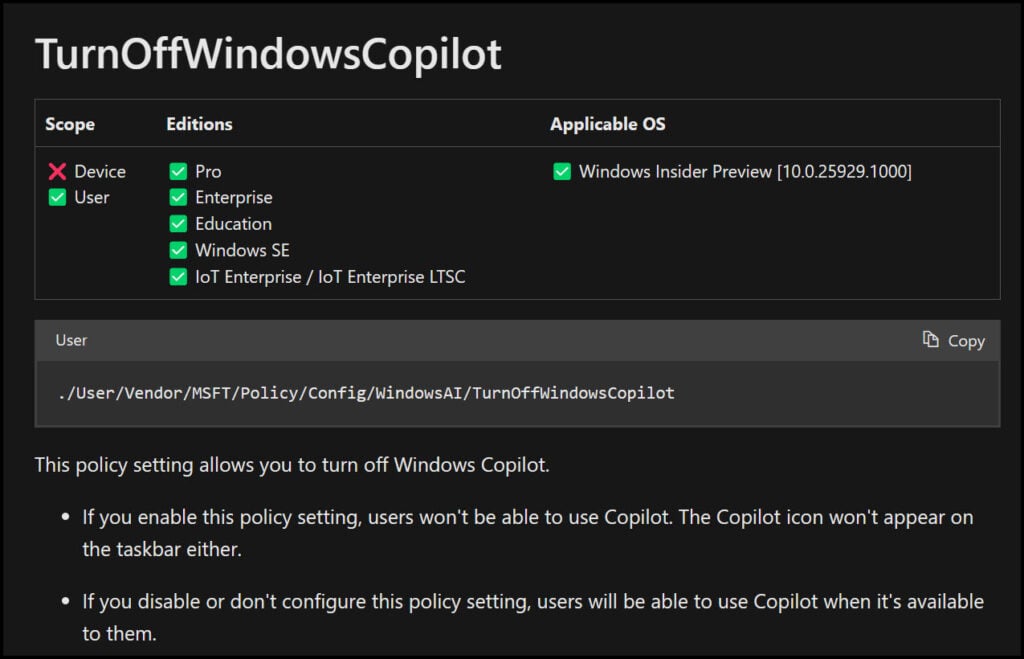
Steps to disable Windows Copilot using Intune
Use the following steps to create a custom policy in Intune to disable Windows Copilot on Windows devices:
- Sign in to the Microsoft Intune Admin Center.
- Navigate toDevices>Windows>Configuration Profiles.
- To add a new custom profile, selectCreate Profile.
On theCreate a Profilepane, configure the following and selectCreate.
- Platform: Windows 10 and later
- Profile Type: Templates
- Template Name: Custom
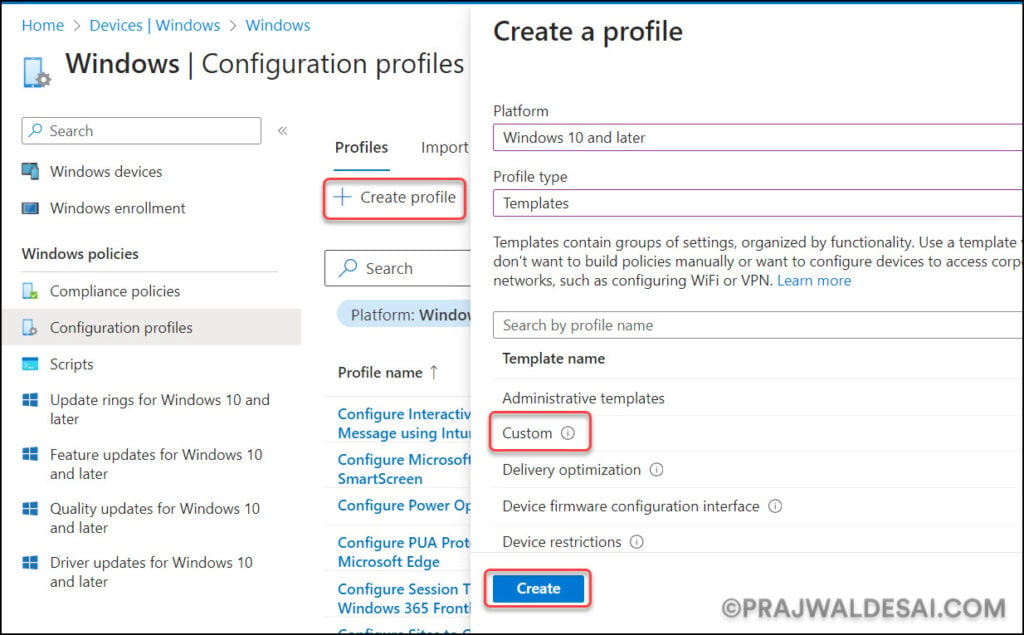
In the基础知识tab, enter the following properties.
- Name: Enter a descriptive name for the profile, which you can easily identify later. For example, a good profile name is ‘Disable Windows Copilot using Intune‘.
- Description: Enter a brief description of the profile. This setting is optional, but recommended.
ClickNext.
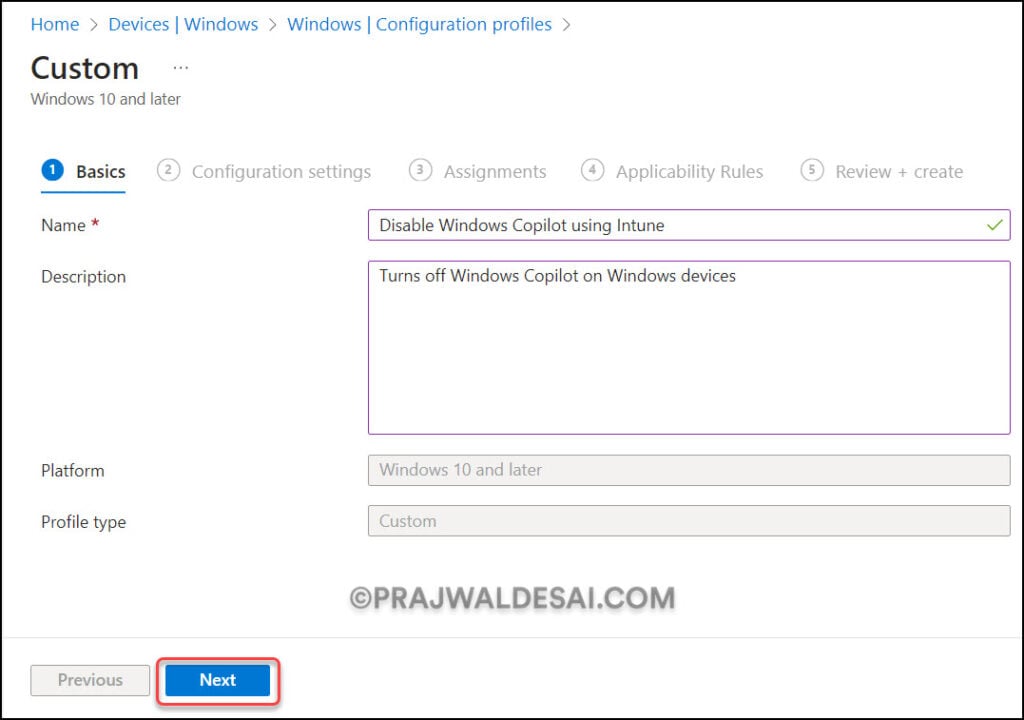
On theConfiguration Settingstab, we will useOMA-URI settingsto disable copilot on Windows devices. Click on theAddbutton.
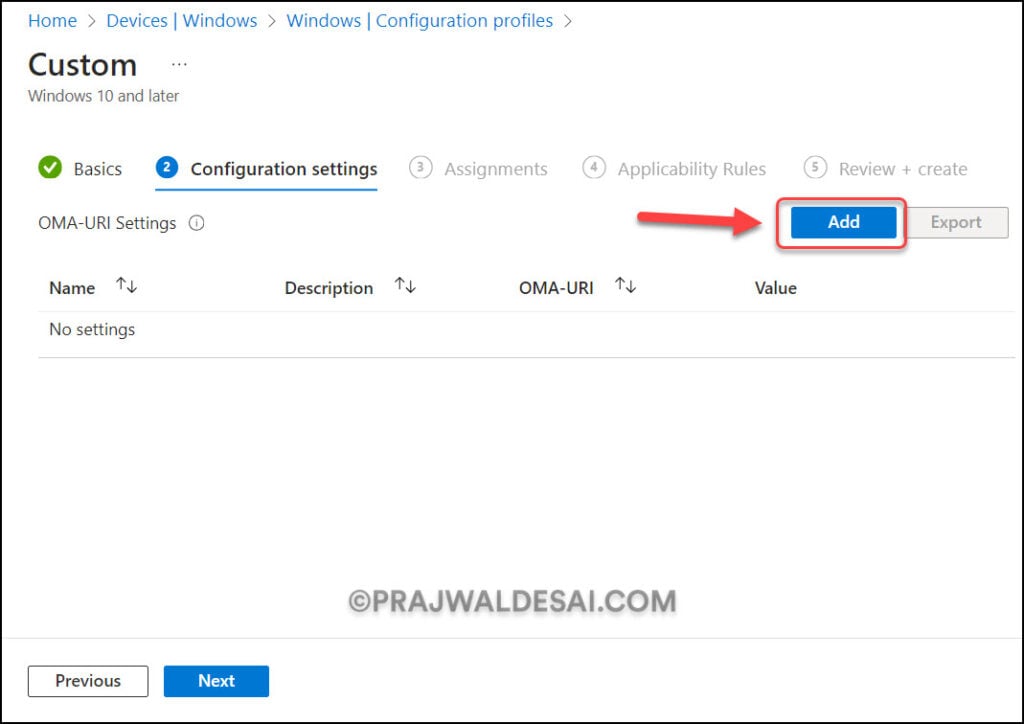
Add the followingOMA-URI settingsin order to turn off Windows Copilot using Intune.
- Name: TurnOffWindowsCopilot
- Description:禁用Windows设备上副驾驶
- OMA-URI: ./User/Vendor/MSFT/WindowsAI/TurnOffWindowsCopilot
- Data type: Integer
- Value: 1
ClickSave.
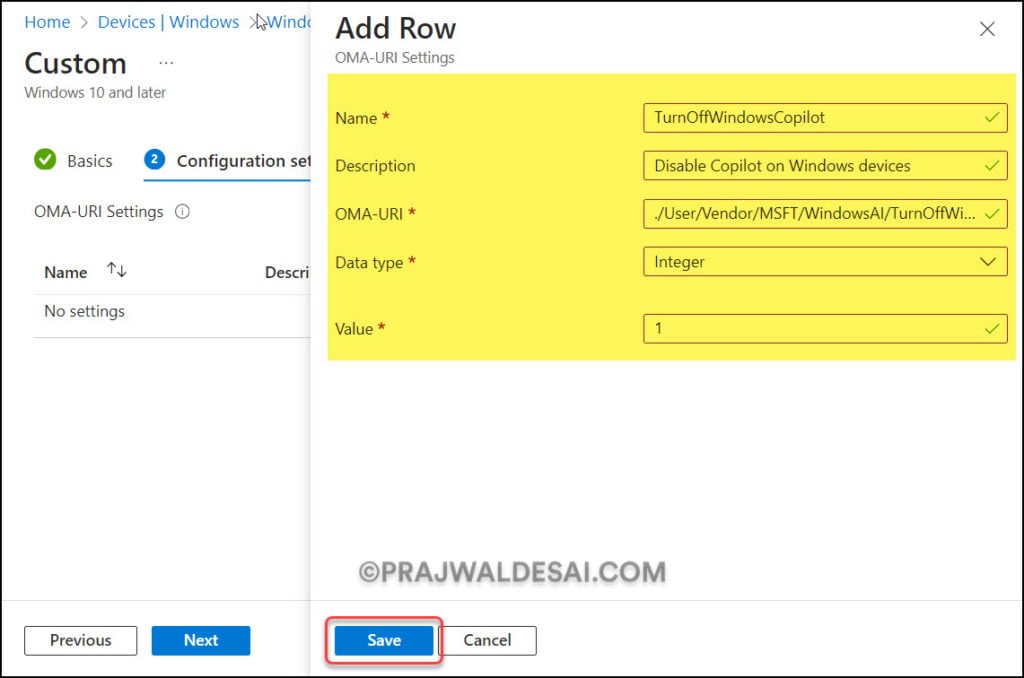
Once you have added the above OMA-URI settings, they are visible on the screen. ClickNext.
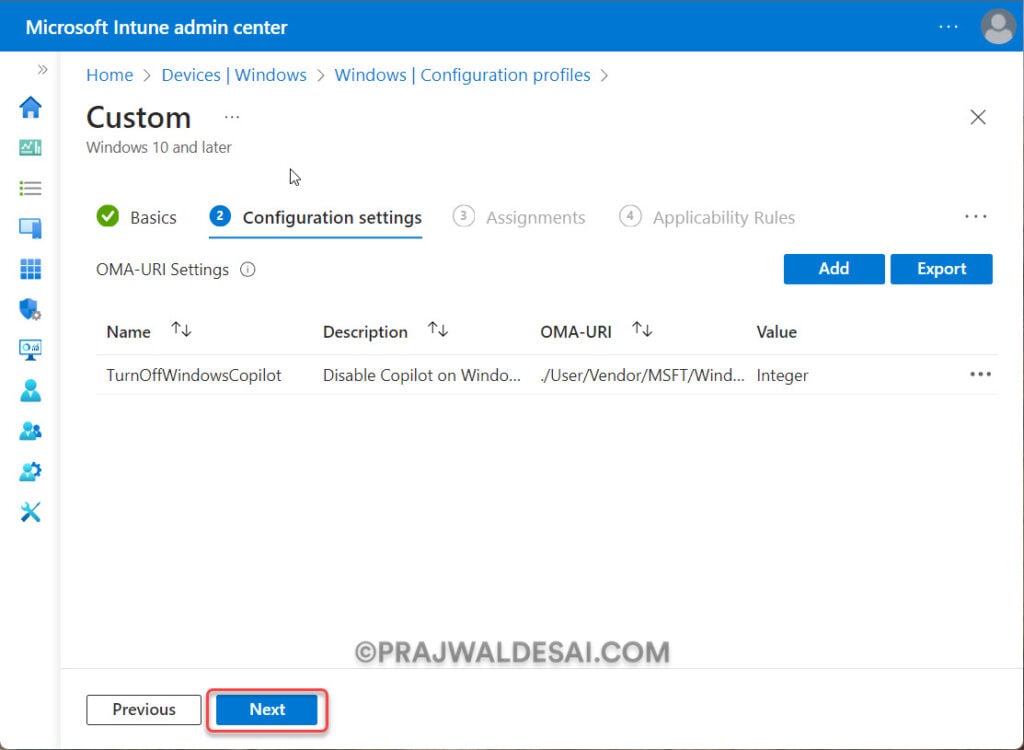
On theAssignmentstab, select and add the groups for whom you want to target this policy. If you are testing the policy on devices/users for the first time, we recommend creating a pilot group. Once you find the policy assignments successful, you can then expand them to a larger group. ClickNextto display the回顾+创建page.
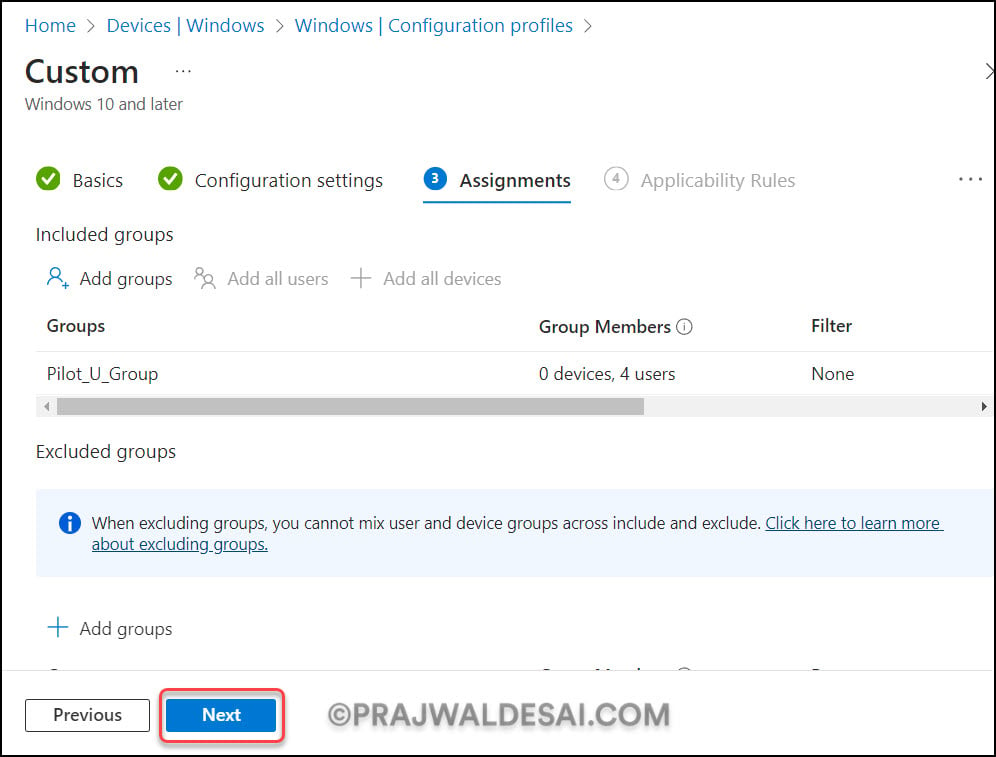
Review the values and settings you entered for the policy CSP. When you are done, clickCreateto add this policy to Intune.
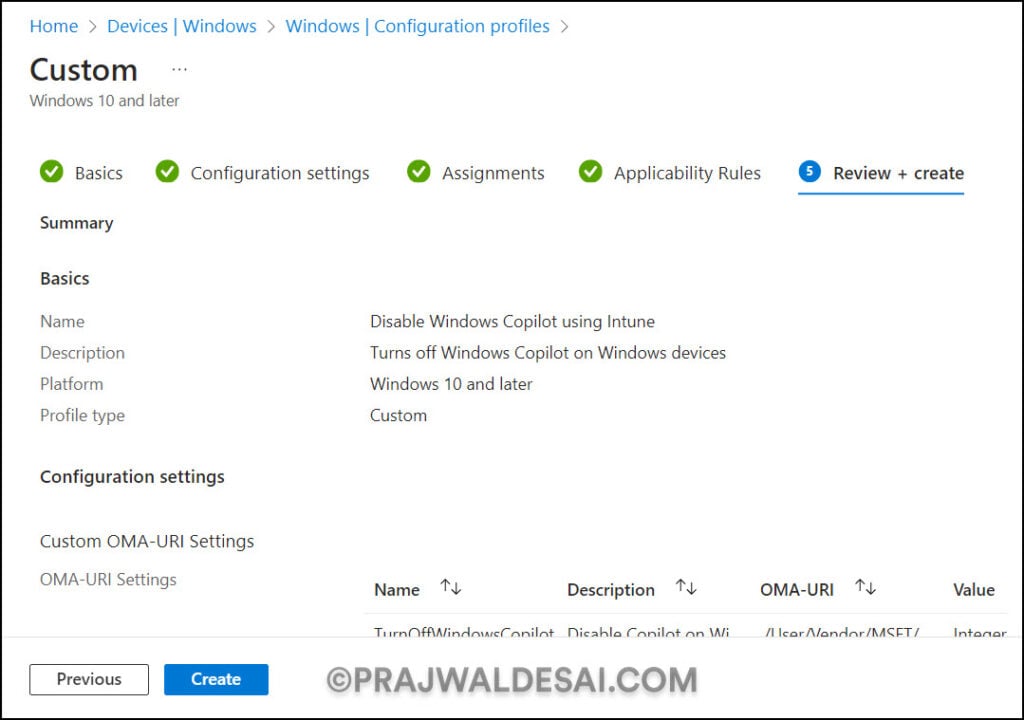
After you create a custom policy in Intune, a notification appears: “Profile Disable Windows Copilot using Intune created successfully“. This confirms that the policy has been created and is being applied to the groups we chose. The new configuration policy that we created to disable copilot on Windows devices is now visible in Intune’s list of Configuration Profiles.
You must wait for the policy to apply to the targeted groups, and once the devices check in with the Intune service, they will receive your policy settings. You can alsoforce sync Intune policieson your computers to sync with Intune. To monitor the deployment, select the policy and review theDevice and user check-in status. Once the groups receive the policy, the Windows copilot is turned off for the users now.

Hi – Thanks for this. I just tried it and I am getting an error code 0x87d1fde8. Is there another OMA-URI I can try?
I see the same in my lab as well. I am working on it.